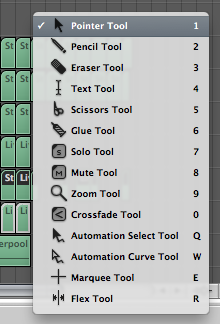Logic Pro Keyboard Shortcuts
Having been recently introduced to Apple’s Logic Pro 9, one of the first things I did (to help streamline my workflow) was look for some keyboard commands. As a PC-based Pro Tools user, there were quite a few differences to get my head around…
(Keyboard) Shortcuts To Success
As is the case with most computer programs, keyboard shortcuts can save lots of time in Logic Pro. Figuring out what these are should be your first step when grappling with any new DAW – learn the keyboard commands for your most frequently used functions and your workflow will feel like it’s been dipped in teflon.
If there isn’t a pre-existing shortcut for something, you can probably create your own keyboard binding for it in the Keyboard Commands Manager.
But to get started with the default commands, here are a few useful keyboard shortcuts that Logic Pro music producers should be familiar with:
- Select Previous Region: Left Arrow
- Select Next Region: Right Arrow
- Select Previous Track: Up Arrow
- Select Next Track: Down Arrow
- New Track: Option+Cmd+N
- New Track with Duplicate Settings: Cmd+D
- Hide/Show Track Automation: A
- Record Enable Track: Ctrl+R
- Record: R
- Toggle Mute Track: Ctrl+M
- Toggle Solo Track: Ctrl+S
- Create Marker: Ctrl+K
- Rename: Cmd+Return
- Toggle Cycle Mode: C
- Learn New: Cmd+L (for setting up a new hardware controller)
- Play/Stop: Space
- Rewind: ,
- Fast Rewind: Shift+,
- Forward: .
- Fast Forward: Shift+.
- Mixer Window: Cmd+2
- Arrange Window: Cmd+1
- Close Window: Cmd+W
- Zoom Window: Shift+Cmd+M
- Toggle Zoom: Z
- Bounce: Cmd+B
- Bounce in Place: Ctrl+B
- Loop: L
- Quantize Selected Events: Q
- Toggle Bin: B
- Import Audio: Shift+Cmd+I
Using The Tools Menu With Keyboard Shortcuts
But most useful of all is the Tools (pointer type) menu, which changes your current tool. When working in your arrangement, hit the Escape key and a menu of options will appear – you can then select your required tool.
Alternatively, and more quickly, you can just hit Esc+Number to switch to your desired tool. My favourites so far – that is, the ones I used most when making this year’s RPM Challenge album in Logic – are Pointer (Esc+1), Pencil (Esc+2), Scissors (Esc+5) and Crossfade (Esc+0).
Here’s what the extended Tools Menu Shortcut list looks like:
- Pointer: Esc+1
- Pencil: Esc+2
- Eraser: Esc+3
- Text: Esc+4
- Scissors: Esc+5
- Glue: Esc+6
- Solo: Esc+7
- Mute: Esc+8
- Zoom: Esc+9
- Crossfade: Esc+0
- Automation Select: Esc+Q
- Automation Curve: Esc+W
- Marquee: Esc+E
- Flex: Esc+R
For a more detailed look at the keyboard commands in Apple Logic Pro 9, check out this resource over at Wikiaudio.